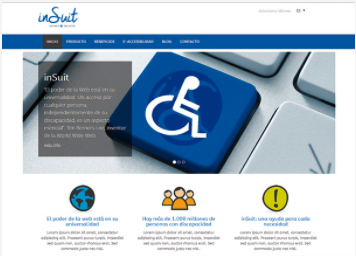
inSuit attends the inauguration of the European Centre for Resources in Accessibility (AccessibleEU)
26 July 2023

Accessible PDFs, what are they and how do we create them? In this article we will answer these questions so that you can eliminate barriers on the web through the use of accessible documents.
The first thing you should take into account is that PDFs are accessible when their content is accessible to everyone, regardless of their disability status or the way such documents are used.
Generally speaking, the accessibility adjustments we make to PDFs are designed to eliminate the barriers often encountered by people who are visually impaired.
That is why many of the tasks you will perform will assume the use of screen readers. This doesn’t mean you should ignore other types of conditions such as hearing, motor, or cognitive disabilities.
Also bear in mind that nowadays, PDFs are the most commonly used digital format when it comes to sharing documentation on the web.
That is why you will need to follow a series of steps that will serve as a guide every time you create accessible PDFs.
Remember that this will enable you to join other organizations on the path to regulatory compliance in matters pertaining to web accessibility.
This requires a minimum level of accessibility, such as that required under Royal Decree 1112/2018, the UNE-EN 301-549:2019 standard and W3C’s Web Content Accessibility Guidelines 2.1 (WCAG 2.1).
First, let’s focus on the steps outlined in the Guide to Accessibility for PDF Documents provided by the Spanish Accessibility Observatory.
It is extremely important to follow this guideline, since it addresses all of the aspects involved in the creation of an accessible document.

To learn more about the UNE-EN check points for PDF documents, click on this link and see point 3.1 of the Guide to Accessibility in PDF Documents provided by the Spanish Accessibility Observatory.
If you follow these steps, you will be able to generate accessible documents that guarantee information for everyone.
Today, there are a number of tools available that will help you to evaluate and correct your documents.
One such tool is the one offered by Acrobat, which allows you to correct accessibility problems, as well as create accessible documents from scratch.
For more detailed technical information, see PDF Techniques for WCAG 2.0 – W3C, which offers several techniques based on the web content accessibility guidelines 2.0.
You may already have a repository of PDF documents that need to be accessible, but it is impossible for you to review all the aspects as indicated above. We are aware of how laborious this task is for pre-existing documents.
If you want to start generating accessible PDF documents, contact us. We will prepare accessible templates for you and provide training for those who produce documents in your organization. We can make your PDFs fully accessible, and with inSuit, this is possible.
Remember that if you want to ensure full accessibility of your content and website, you can contact us. We will offer you web accessibility solutions that will help you meet your goals.